This page exists because I spent way too much time figuring out how to replace the logo displayed on Firefox' New Tab page with a different logo and friends wanted to know how I did it.
I won't go into much detail on this one because Mozilla already has an article on how to find the Profile folder , check that if you need more detailed help.
On Linux the Profile usually is a folder with a cryptic name inside
~/.mozilla/firefox
Inside your profile folder, create a new folder called chrome,
inside this folder place the image you want to use as logo and create a
text file named userContent.css with this content:
@-moz-document
url-prefix(about:home),
url-prefix(about:newtab),
url-prefix(about:privatebrowsing)
{
.logo
{
background: url("FILENAME") no-repeat center !important;
background-size: 256px !important;
height: 256px !important;
width: 256px !important;
}
}
FILENAME should be the name of the image file you want to use, the size,
height and width values need to match the dimensions of your image.
In Firefox, open about:config, search for
toolkit.legacyUserProfileCustomizations.stylesheets and set it
to true.
This is necessary for every change you make to any of the files in the
chrome folder.
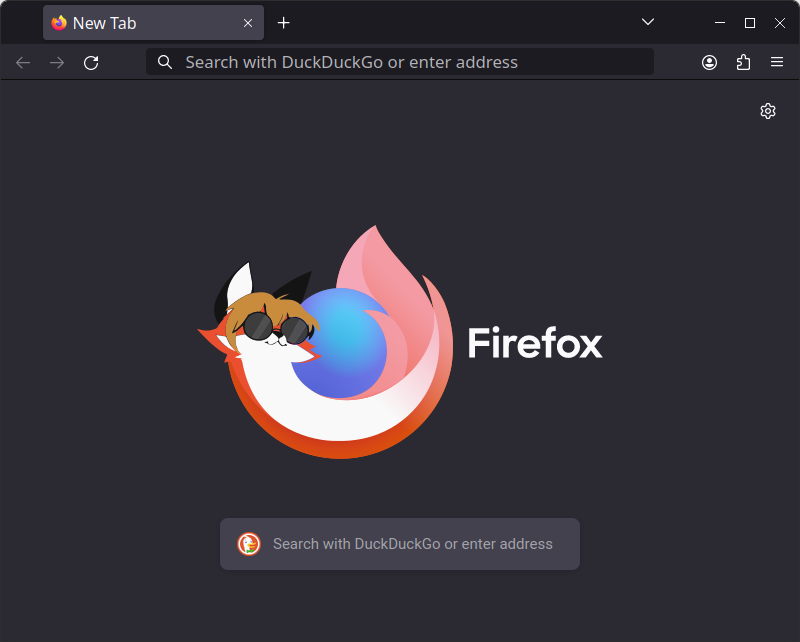
| Used Image | SVG source, by Chimmie |